SESMiler provides powerful tools to create and edit mailing lists. SESMailar is capable of importing contact lists from coma separated sheets (CSV files) оr you can add recipients manually. Both options are easy to achieve with SESMailer.
Importing from CSV File
To import existing list or recipients from a CSV file click on File -> Import recipients and browse to the desired CSV file.
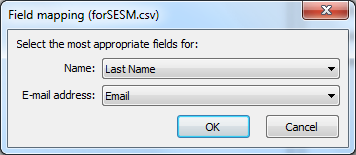
This will open Field mapping dialog. It asks which fields to use as recipients credentials. Once fields are set press OK button and contacts will be added to the project.
If you have a list of contacts in Excel or some other application, most likely the list can be exported into CSV format as CSV is the most common format for storing tabular data in plain-text form. It is supported by most of table editors and contact management tools.
Note, CSV file should be coma separated and contain at least one email address for each recipient. Pay attention to this when exporting data to CSV file.
Editing List by Hand
Tools panel allows adding, editing or deleting recipients from the list. Click on Add recipient button to add a new record to the list.
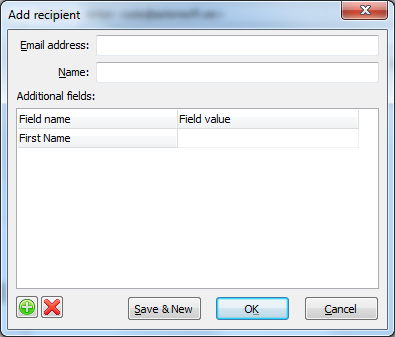
Fill in required values and press OK button or Save & New if you need to add more records.
To edit an existing recipient, select a record in the list and click on Edit recipient button. Edit recipient dialog window will open.
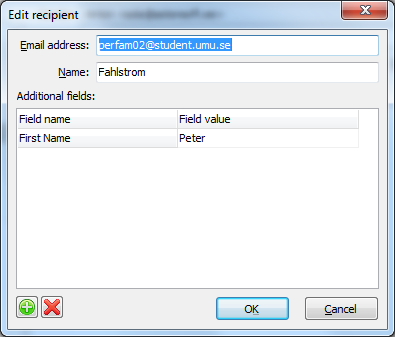
This dialog as well as Add recipients dialog allows not only to edit the existing fields but also to add new ones and delete unnecessary fields. Click on green plus button to add a new field or red cross to delete. Note, fields changes are applied to the whole recipients list.
To delete recipients from the list, select one or several contacts and click on the Remove recipient button.
SESMailer can also make the removal process easier if you have a list of blacklisted recipients (or those willing to unsubscribe) in a CSV file. Click on File -> Import blacklist and browse to the CSV file. Once the file is precessed all the contacts in it will be removed from the recipients list.
Exporting Recipients List
Recipients list can be exported to CSV file for backup purposes or for using it with another projects. Click on File -> Export recipients to save the list to CSV file.